Gaining Access to a Lost Business Manager Updated May 2024
Losing access to your Facebook Business Manager account can be a real headache, but don’t worry – we’ve got you covered. Follow our simple guide to quickly regain control of your account and get back to managing your business’s online presence with ease.
How to Regain Access to Your Facebook Business Manager Account
Are you locked out of your Facebook Business Manager account? Don’t worry, it happens to the best of us. Whether you’re a social media manager or a business owner, losing access can be frustrating. But fear not, regaining access is simpler than you might think. Here’s a step-by-step guide to help you get back on track and in control of your Business Manager account.
Step 1: Prepare Your Letter
First things first, you’ll need to write a letter on your company’s headed paper. This letter must be penned by the individual who will become the new admin of the Business Manager account. Ensure this person has a Facebook account and holds a role within your company.
Here’s a handy template to get you started:
[Your Company’s Letterhead]
Date: /__/___
I, [name], bearer of [identification document] number [ID Number] and VAT [VAT number], am [position] in the company and [relationship] with Business Manager ID XXXXXX.
[Brief detailed account of what happened and why you should have control of the Business Manager]
I request that the profile [link to your personal profile], [role in the company] and [email associated with the Facebook profile] become Business Manager Administrator [ID] so that [reason, e.g., to be able to manage all assets in the Business Manager].
Profile Link:
I declare under penalty of perjury that the information provided is true and accurate.
Signature:
---
Step 2: Gather Supporting Documents
To support your request, it’s ideal to have the following documents on hand:
- Domain Name Assignment Agreement
- Deed of Assignment of Intellectual Property
- Utility Bill
- Articles or Certificates of Incorporation, Formation, or Organisation
- Business Licence and Permits
- DBA Documents
- Tax Certifications and Licences
- Bank Statements, Summaries, Letters
- Credit Score Reports
- Securities and Trading Documents
- Trademark/Registered/Copyright Documents (e.g., Certificate of Federal Registration)
Having these documents ready will help verify your identity and your connection to the business.
Step 3: Submit Your Request to Facebook
Once you’ve prepared your letter and gathered all necessary documents, it’s time to submit your request to Facebook. You can do this through Facebook’s Help Centre or by contacting their support team directly.
Step 4: Wait for Facebook’s Response
Patience is key. Facebook will review your request and supporting documents. This process may take some time, but rest assured, they’re working to get you back into your account as soon as possible.
Step 5: Regain Access
Once your request is approved, you’ll regain access to your Business Manager account. From there, you can reassign roles, manage assets, and get back to business as usual.
Tips for the Future
- Keep your contact information up to date. Ensure that the email addresses and phone numbers associated with your Facebook account and Business Manager are current.
- Regularly review user roles. Make sure that only trusted individuals have admin access to your Business Manager.
- Back up important information. Regularly download and store important documents and data from your Business Manager.
By following these steps, you’ll be back in control of your Facebook Business Manager account in no time. And remember, if you ever need assistance, your social media agency is here to help. Happy managing!
---
This guide should help you regain access to your Facebook Business Manager account smoothly. If you have any questions or need further assistance, feel free to reach out to us. Good luck!
Are you locked out of your Facebook Business Manager account? Don’t worry, it happens to the best of us. Whether you’re a social media manager or a business owner, losing access can be frustrating. But fear not, regaining access is simpler than you might think.
Here’s a step-by-step guide to help you get back on track and in control of your Business Manager account.
STEP 1
Prepare Your Letter...
First things first, you’ll need to write a letter on your company’s headed paper. This letter must be penned by the individual who will become the new admin of the Business Manager account. Ensure this person has a Facebook account and holds a role within your company. Here’s a handy template to get you started:
[Your Company’s Letterhead]
Date: /__/___
I, [name], bearer of [identification document] number [ID Number] and VAT [VAT number], am [position] in the company and [relationship] with Business Manager ID XXXXXX.
[Brief detailed account of what happened and why you should have control of the Business Manager] I request that the profile [link to your personal profile], [role in the company] and [email associated with the Facebook profile] become Business Manager Administrator [ID] so that [reason, e.g., to be able to manage all assets in the Business Manager].
Profile Link:
I declare under penalty of perjury that the information provided is true and accurate.
Signature: ---
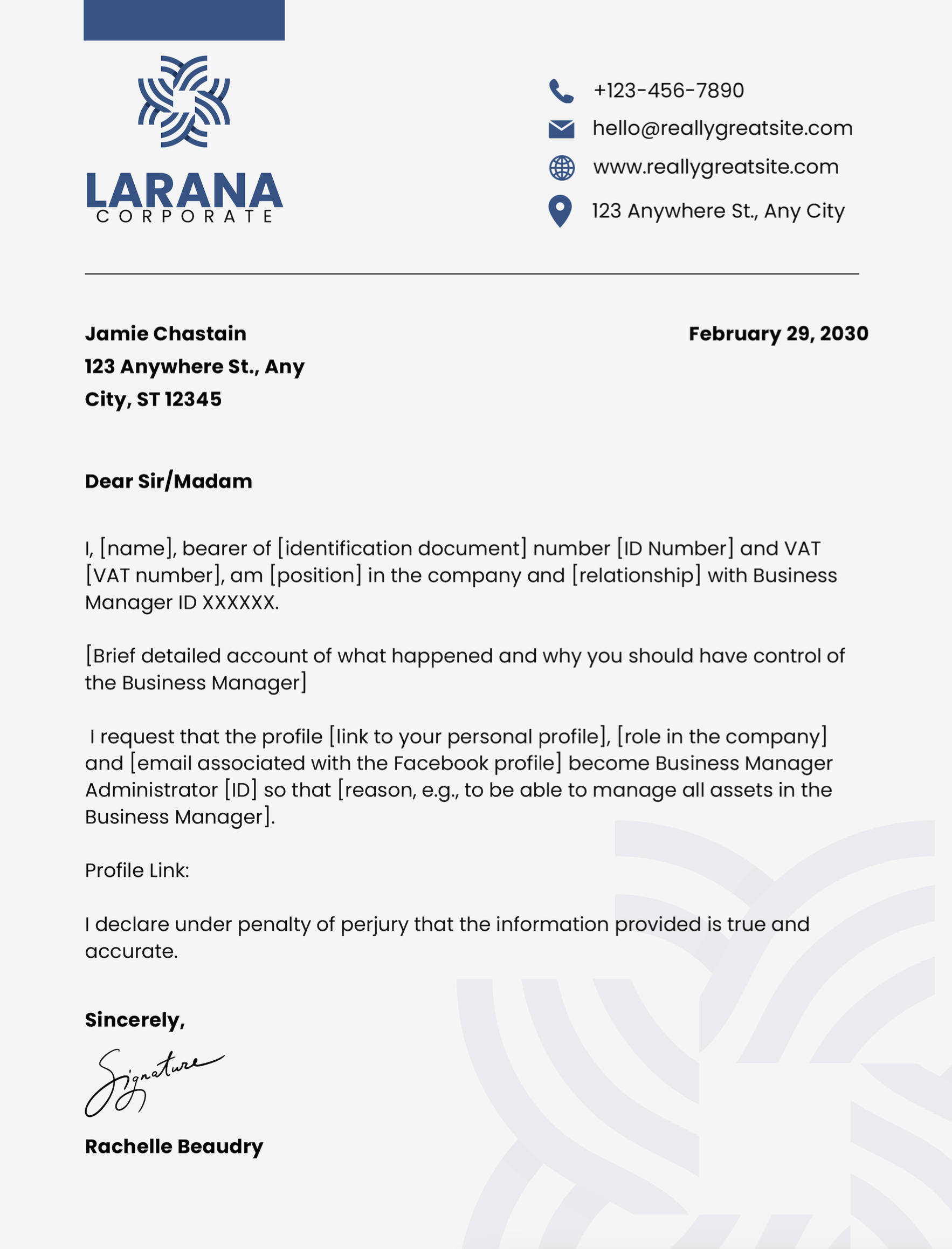
Step 2:
Gather Supporting Documents...
To support your request, it’s ideal to have the following documents on hand:
- Domain Name Assignment Agreement
- Deed of Assignment of Intellectual Property
- Utility Bill
- Articles or Certificates of Incorporation, Formation, or Organisation
- Business Licence and Permits
- DBA Documents
- Tax Certifications and Licences
- Bank Statements, Summaries, Letters
- Credit Score Reports
- Securities and Trading Documents
- Trademark/Registered/Copyright Documents (e.g., Certificate of Federal Registration)
Having these documents ready will help verify your identity and your connection to the business.
Step 3:
Submit Your Request to Facebook...
Once you’ve prepared your letter and gathered all necessary documents, it’s time to submit your request to Facebook. You can do this through Facebook’s Help Centre or by contacting their support team directly.
Step 4:
Wait for Facebook's Response...
Patience is key. Facebook will review your request and supporting documents. This process may take some time, but rest assured, they’re working to get you back into your account as soon as possible.
Step 5:
Regain Access
Once your request is approved, you’ll regain access to your Business Manager account. From there, you can reassign roles, manage assets, and get back to business as usual.
Tips for the Future
- Keep your contact information up to date.
Ensure that the email addresses and phone numbers associated with your Facebook account and Business Manager are current.
- Regularly review user roles.
Make sure that only trusted individuals have admin access to your Business Manager.
- Back up important information. Regularly download and store important documents and data from your Business Manager.
By following these steps, you’ll be back in control of your Facebook Business Manager account in no time. And remember, if you ever need assistance, your social media agency is here to help. Happy managing!
---
This guide should help you regain access to your Facebook Business Manager account smoothly. If you have any questions or need further assistance, feel free to reach out to us - info@moretonreynolds.com. Good luck!
